Recharge
EcoCart provides an integration with Recharge Subscription Engine. This integration allows customers to include carbon offsetting for Recharge subscription orders
Prerequisites
- EcoCart must be installed and enabled in the Shopify store
- Recharge must be installed and enabled in the Shopify store. For more information about getting started with Recharge, see theRecharge documentation.
Getting Started
Please Note: The following steps are only necessary with payor modes for which the EcoCart widget will be displayed (Customer Paying, Customer Matching, and Merchant Matching). These steps are not needed for Merchant Paying merchants, for which all subscriptions will be marked for offsetting automatically.
Connecting EcoCart to Recharge
In order for the EcoCart Recharge integration to activate, EcoCart must be connected to Recharge via the Integrations page on the EcoCart Merchant Dashboard.
First, navigate to the Integrations page and click Connect. Please note that the Connect button will not be available if the Recharge Shopify integration is not installed on your store.
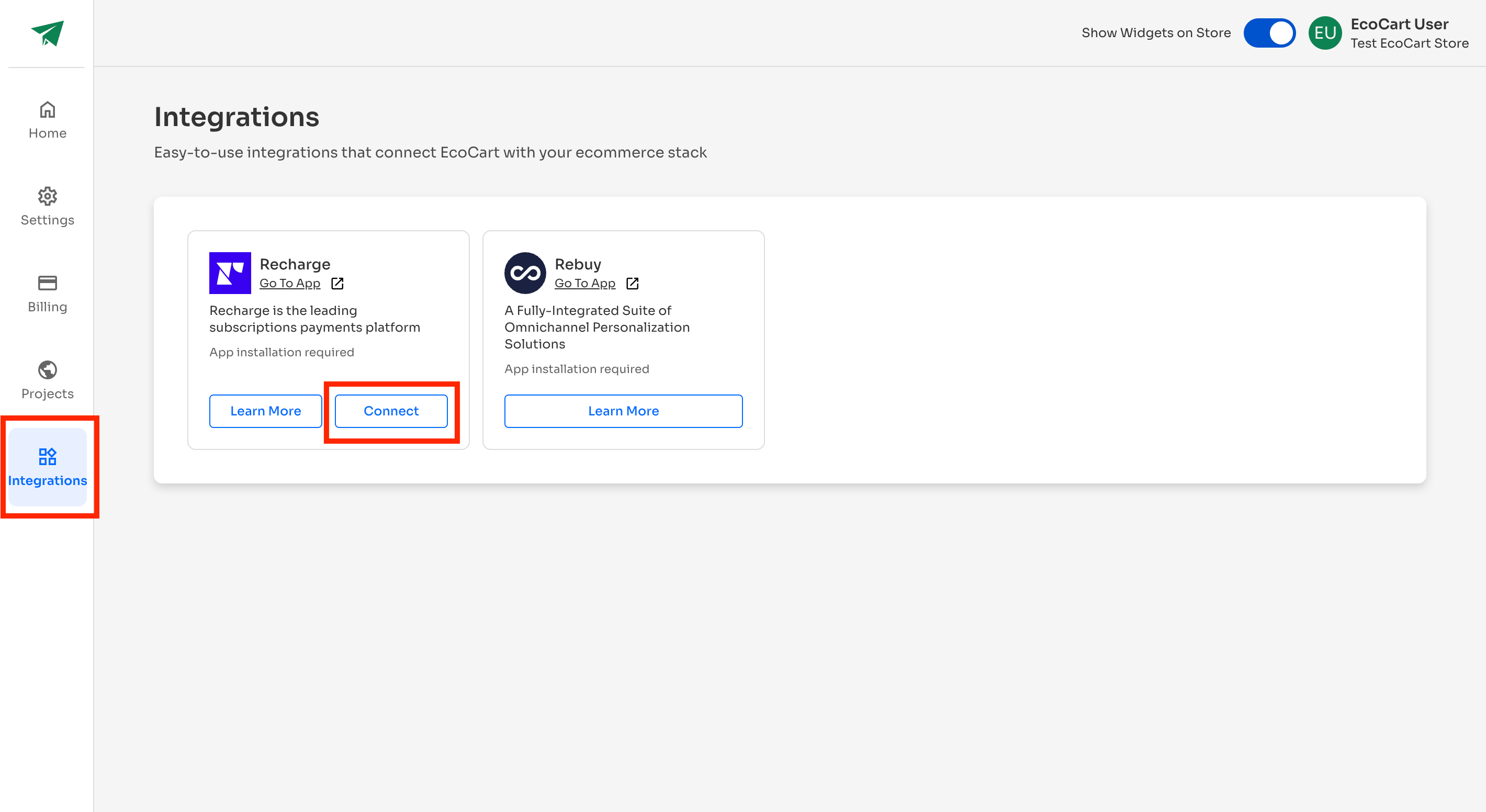
You will be taken to a screen that allows you to install EcoCart into the Recharge instance. Click Install:
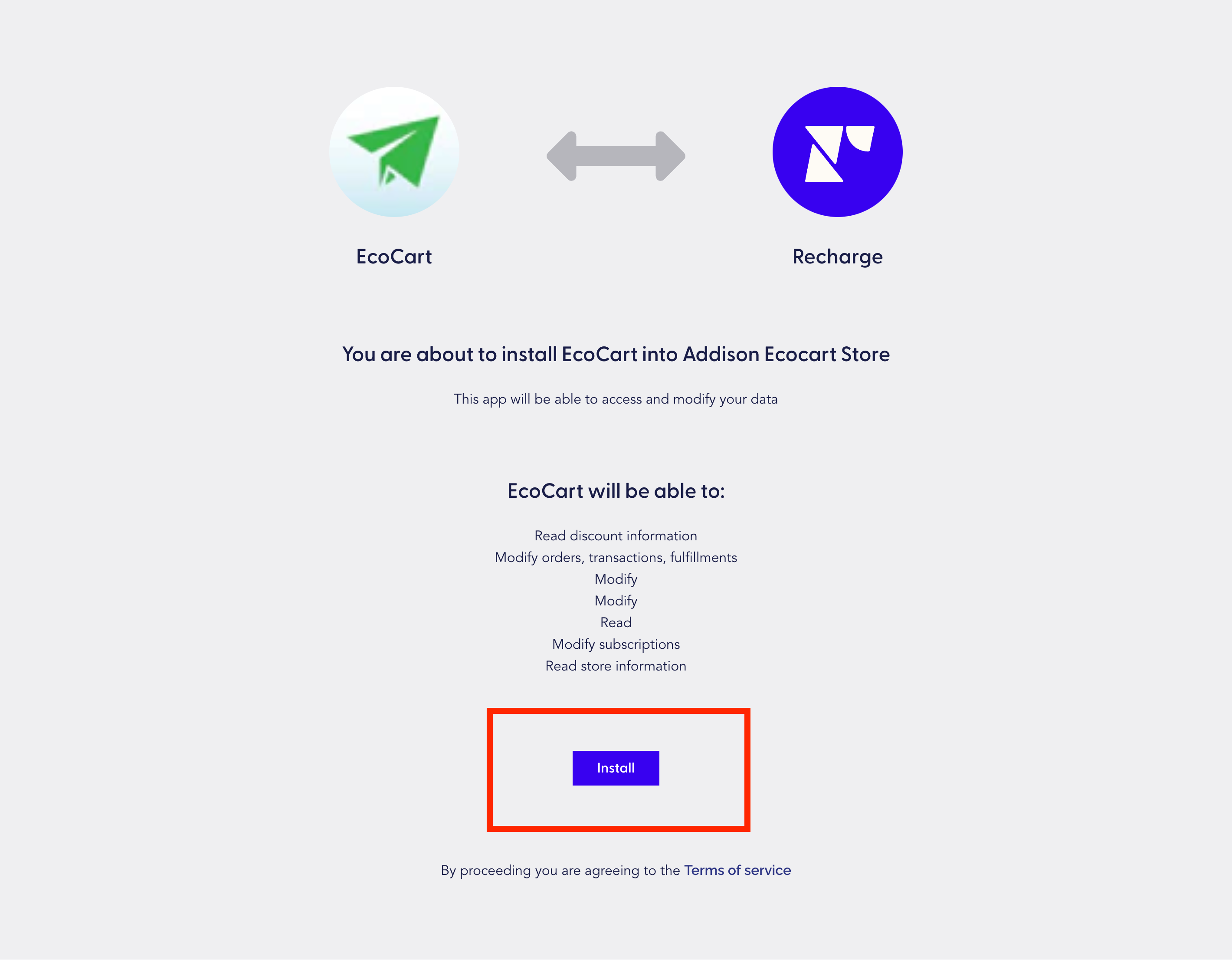
The green status of the Recharge integration indicates that it has been successfully installed.
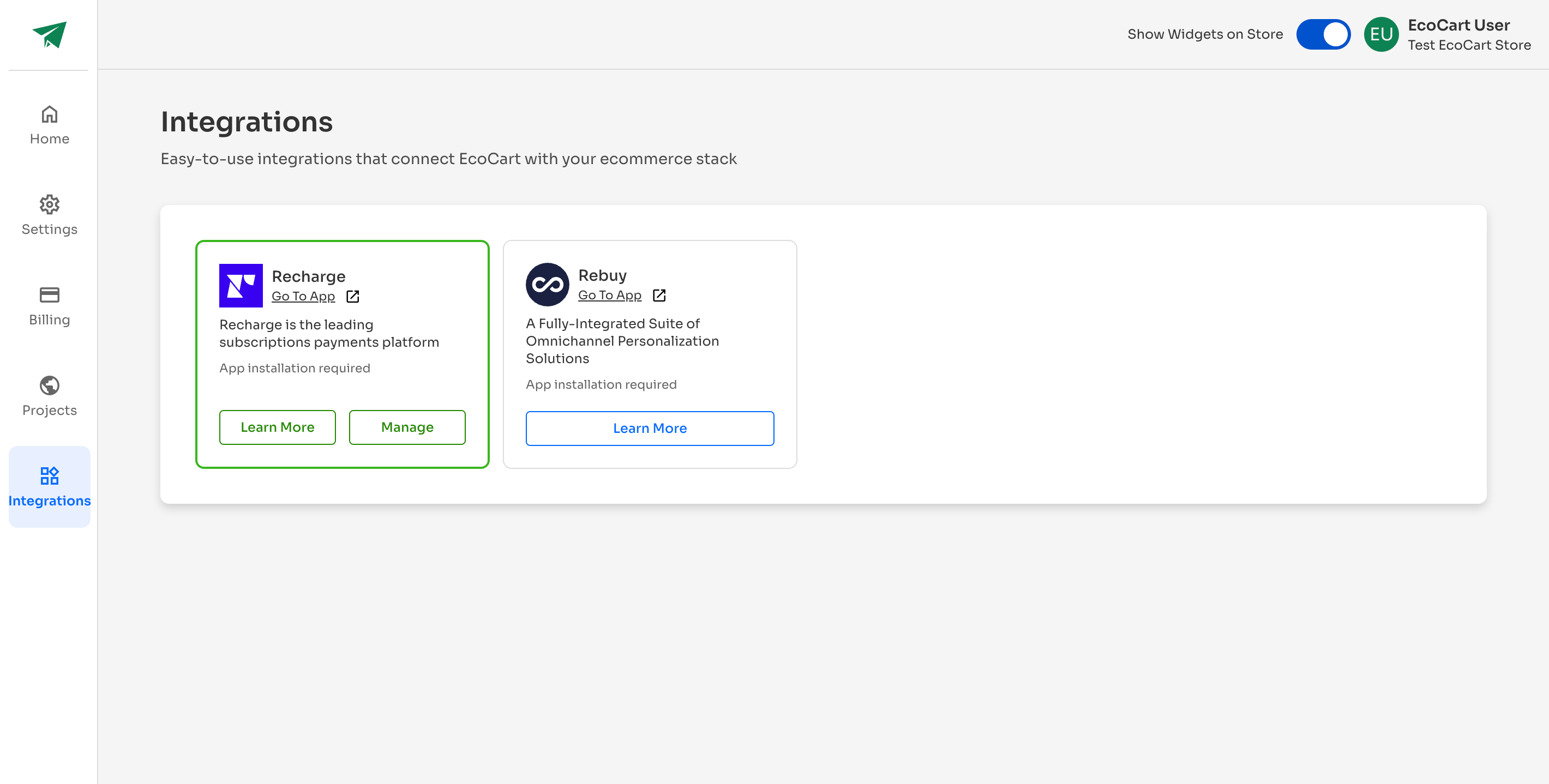
Adding the EcoCart Product in Recharge
This section references Recharge subscription rules (such as subscription type and order schedule). For more information about these rules, see theRecharge documentation.
An EcoCart product must be added to your Recharge products for each subscription type and order schedule available in your store. The available subscription types in Recharge are:
To begin adding the EcoCart product, select Add Products from the Products page of the Recharge dashboard.
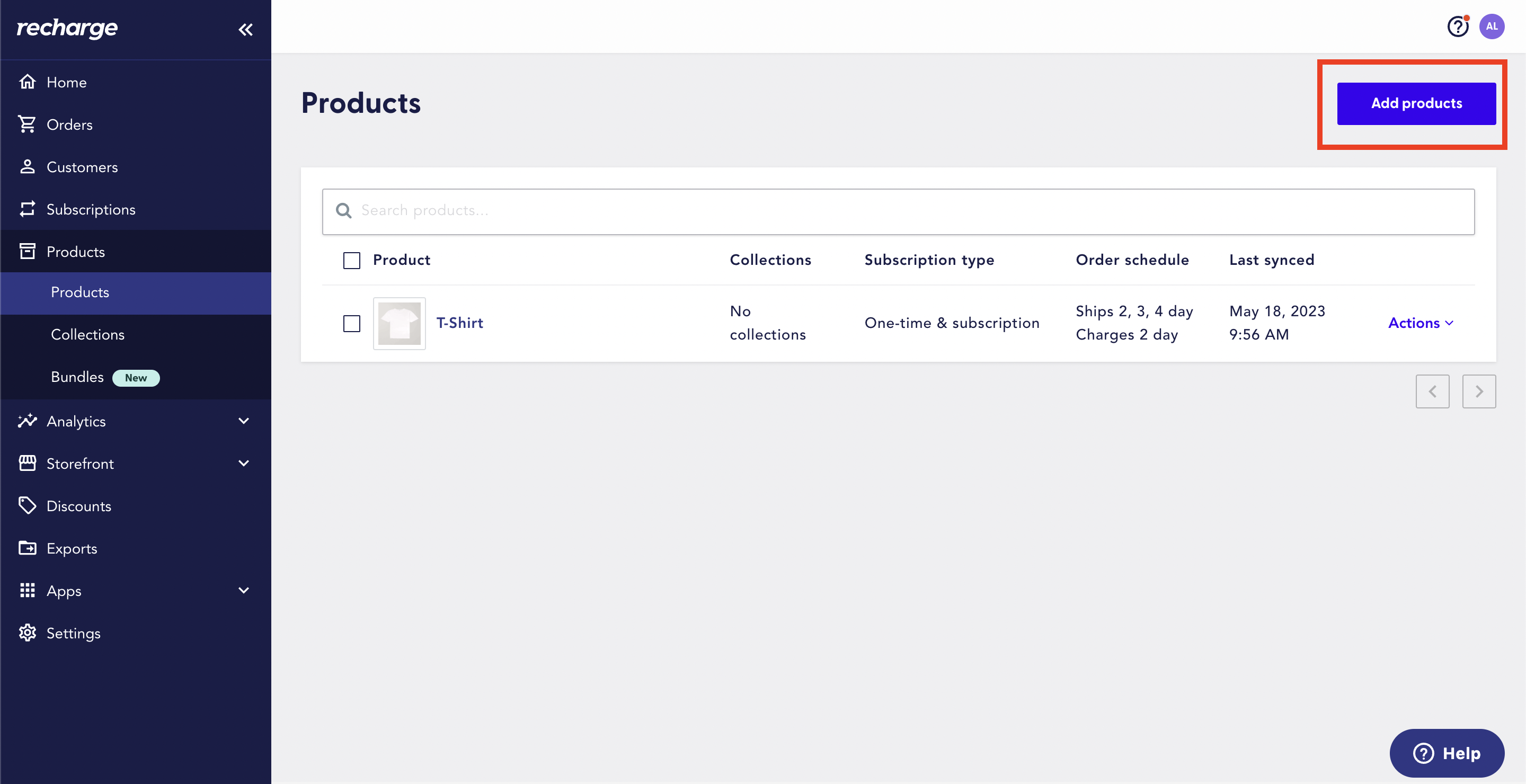
In the dialogue that appears, search for "Carbon Neutral Order" and select the EcoCart Carbon Neutral Order product.
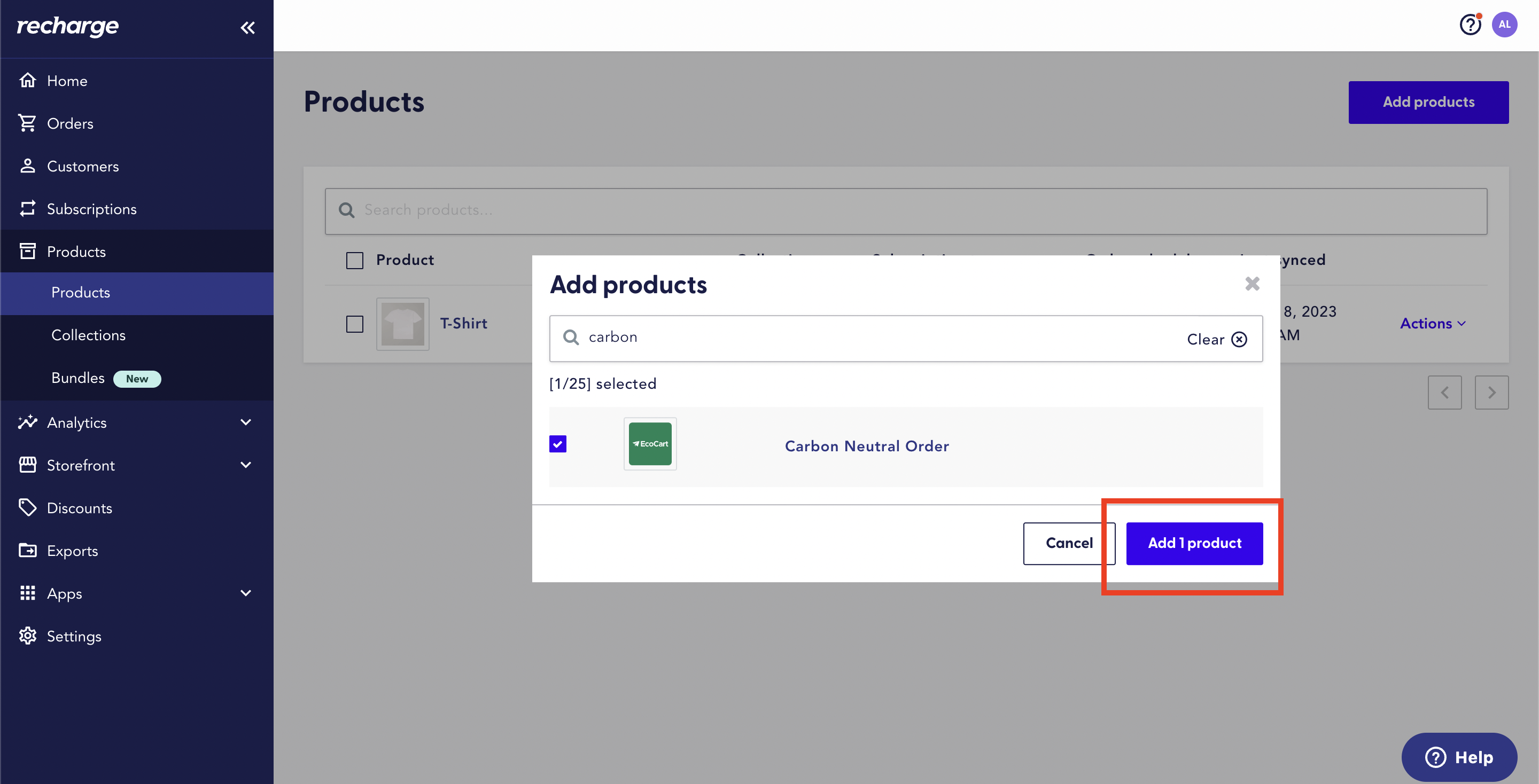
After selecting Add 1 Product, you will be taken to the following page:
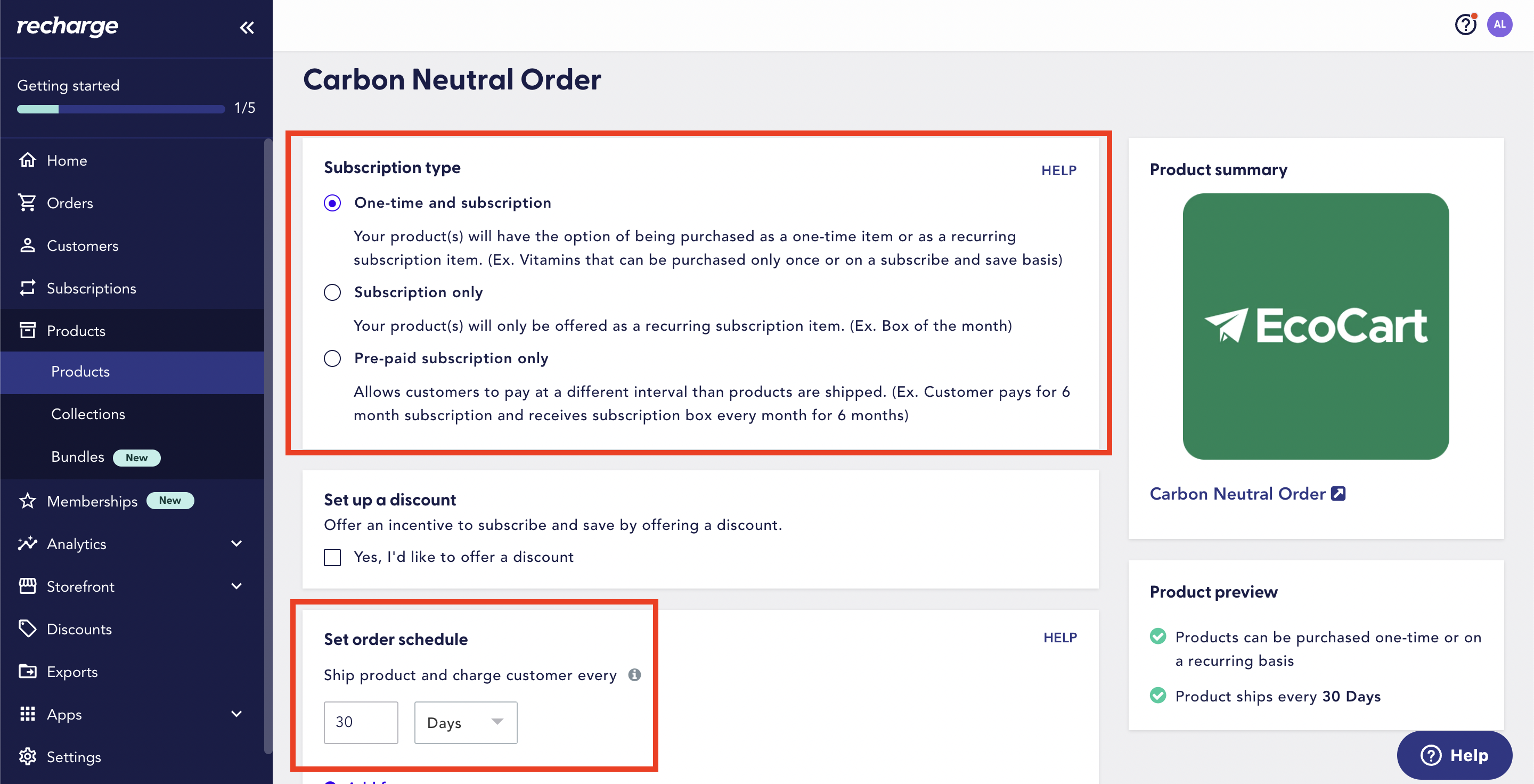
On this page, select One-time and subscription subscription type.
Note: selectingOne-time and subscription provides support for all subscription types in your store. If a product exists in your store that is Subscription only or Pre-paid subscription only, the Carbon Neutral Order item will be adapted to these settings automatically. The Subscription type of the Carbon Neutral Order product does not need to be altered after selecting One-time and subscription only.
Then, add an order schedule for each available order schedule for the products in your store. For example, if your store contains products taht have 2, 3, and 4 day order schedules, be sure to add each of these to the order schedule of your Carbon Neutral Order product.
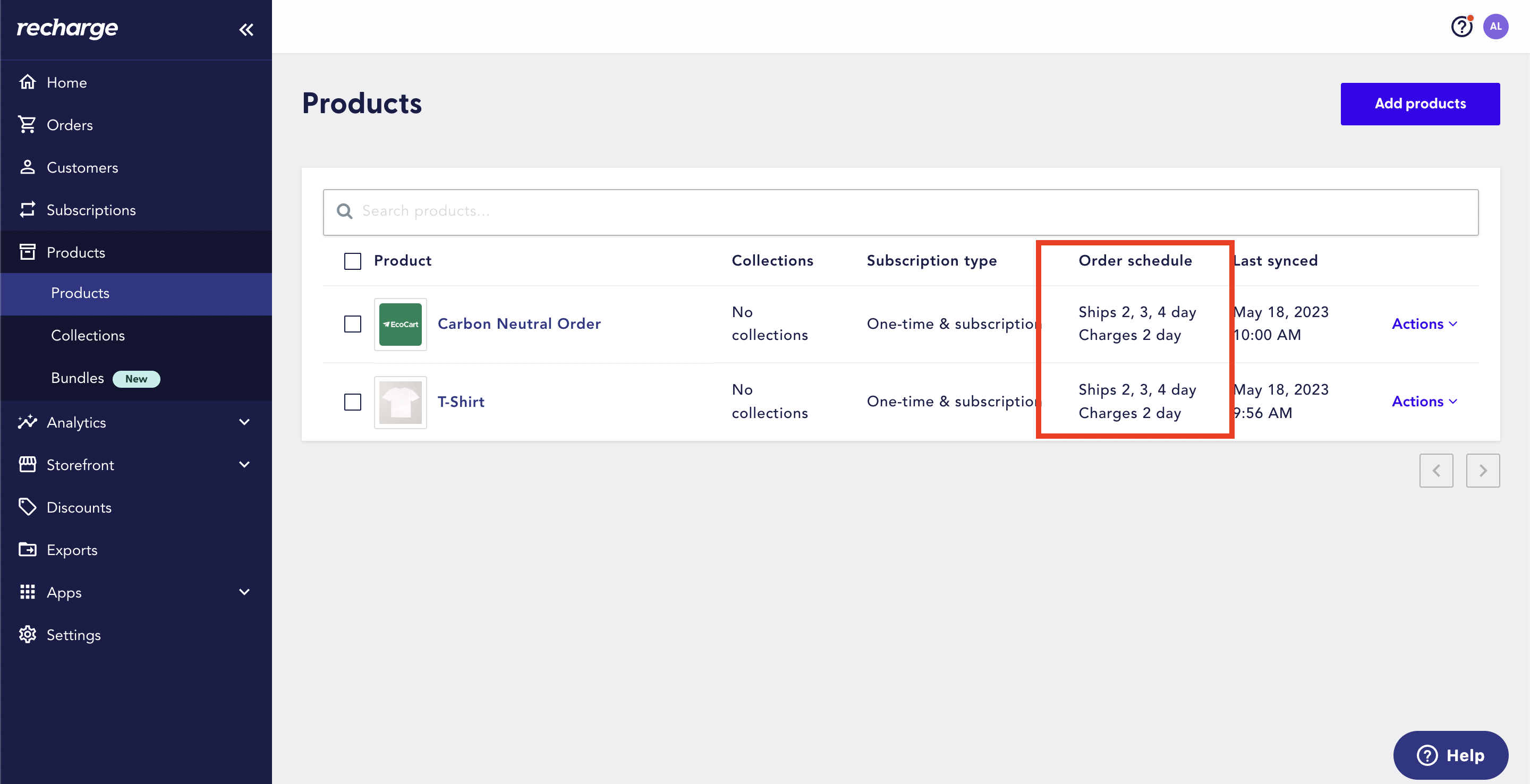
Note how in the screenshot above, there is an order schedule for the Carbon Neutral Order product that matches that of the other products (in this case, a single t-shirt) in the store.
If additional products are added to the store with different schedules (e.g. 30 days), these schedules must be added to the Carbon Neutral Product in order for the integration to work properly.
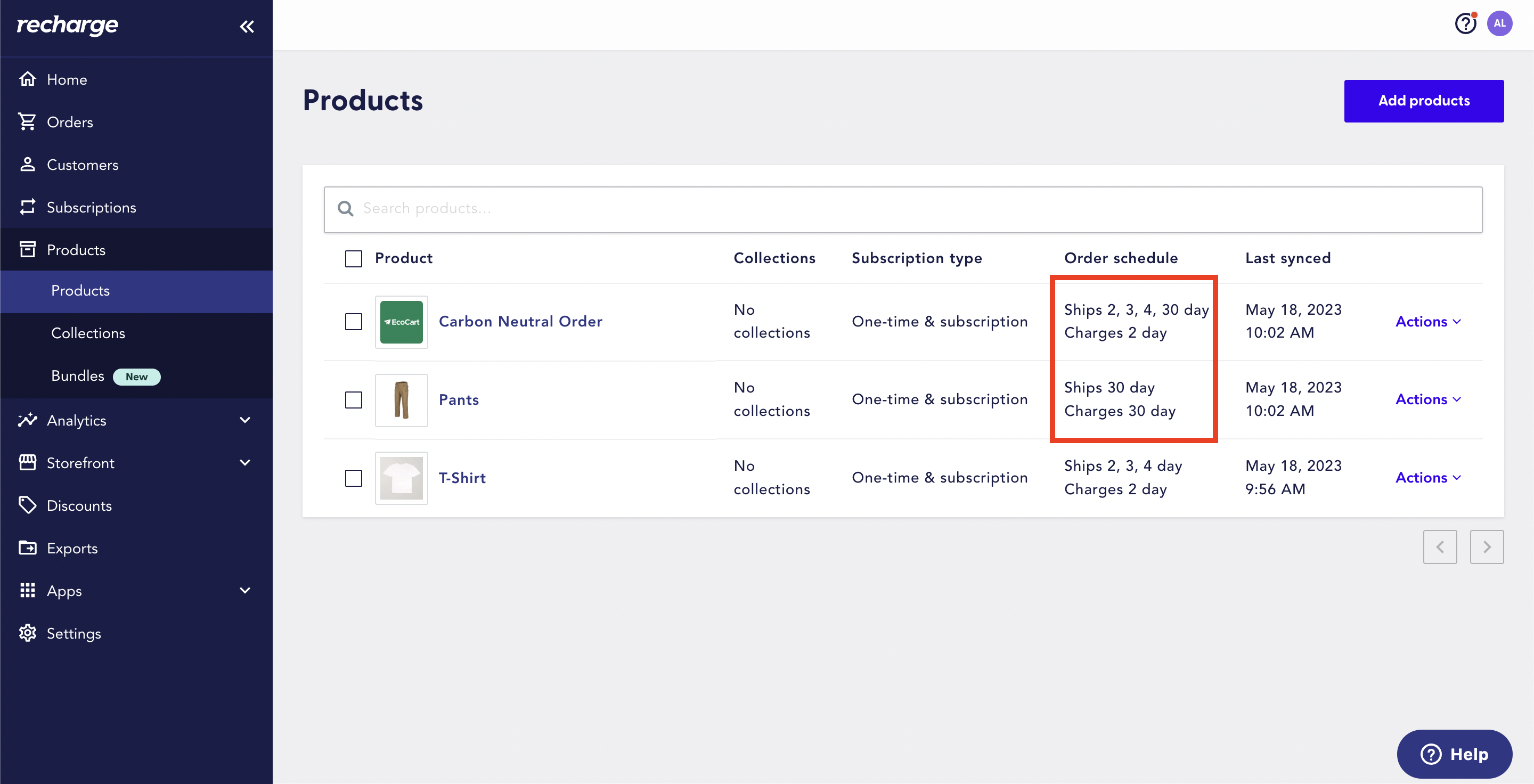
In this case, the Pants product has been added with a 30-day order schedule. As such, the 30-day order schedule must also be added to the Carbon Neutral Order by editing the Carbon Neutral Order product and adding an additional order schedule.
Customer's View: Checkout Experience
From a customer's perspective, the product will display the Recharge subscription selector on the product detail page:
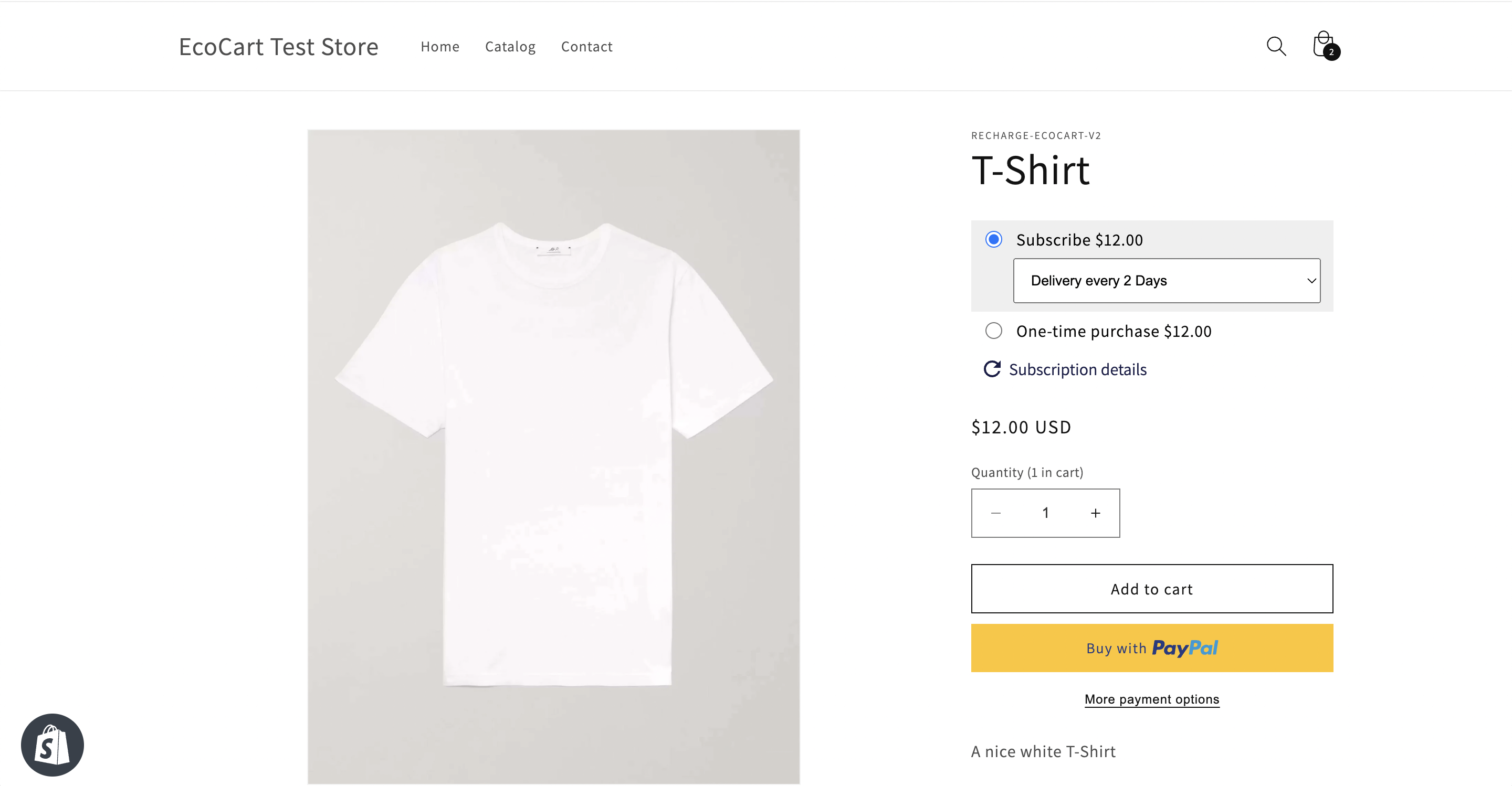
Once the product has been added to the cart, the product will display in the cart along with the EcoCart widget and EcoCart Carbon Neutral Order product if the widget is toggled on:
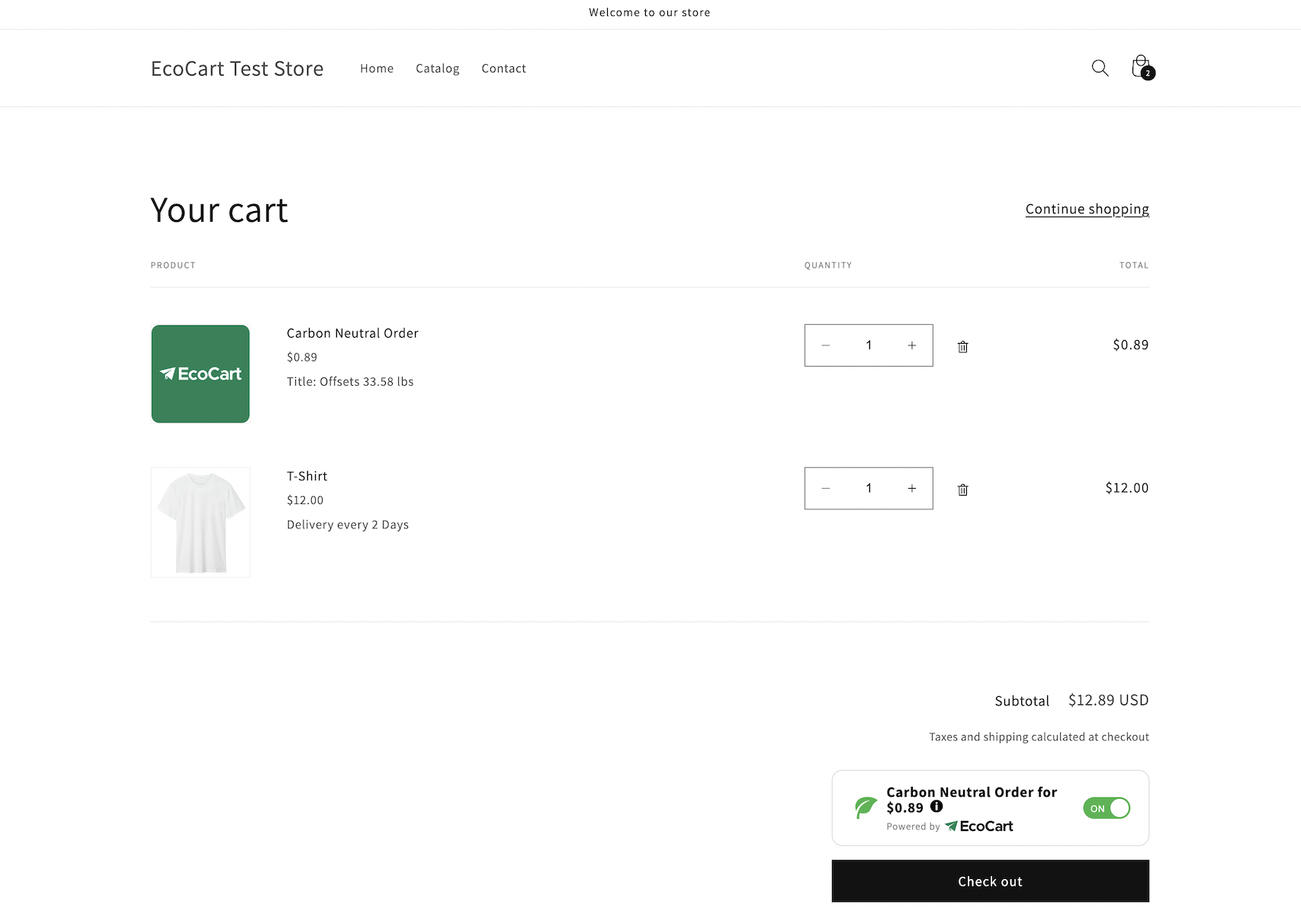
The customer will be automatically subscribed to the Carbon Neutral Product with the exact settings (subscription type and order schedule) as the product(s) selected in the cart.
Note: on the checkout screen, theRecurring subtotal amount listed does not include the Carbon Neutral Order cost due to restrictions within the Shopify system. The Carbon Neutral Order will be included in the recurring charge regardless of what is displayed on this page.
Once the checkout is completed, the customer will receive an email with the subject line Subscription Activated from <YOUR STORE NAME> that will appear as shown below:
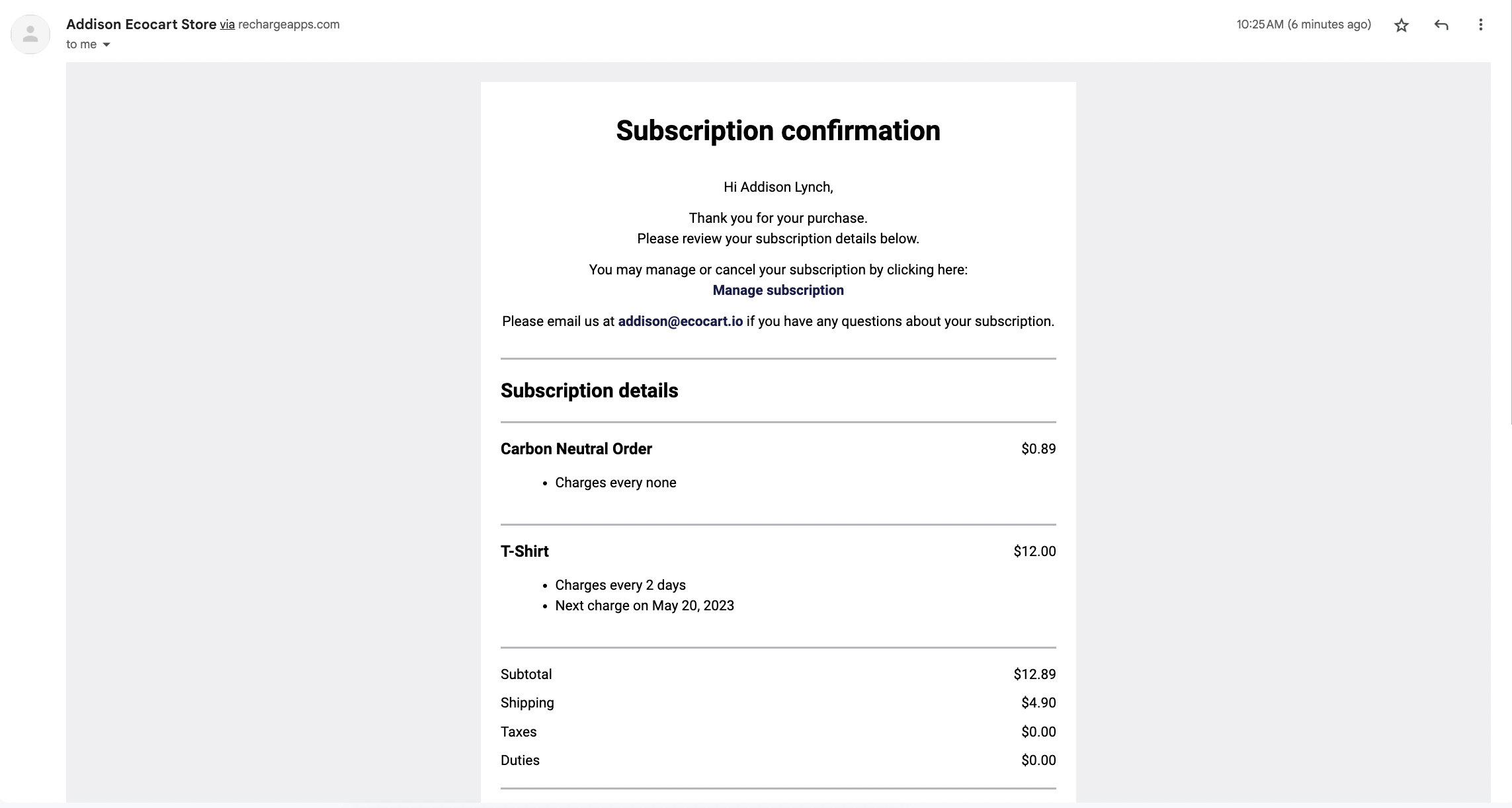
From a merchant perspective, the subscription will appear in the Subscriptions page of the Recharge dashboard:
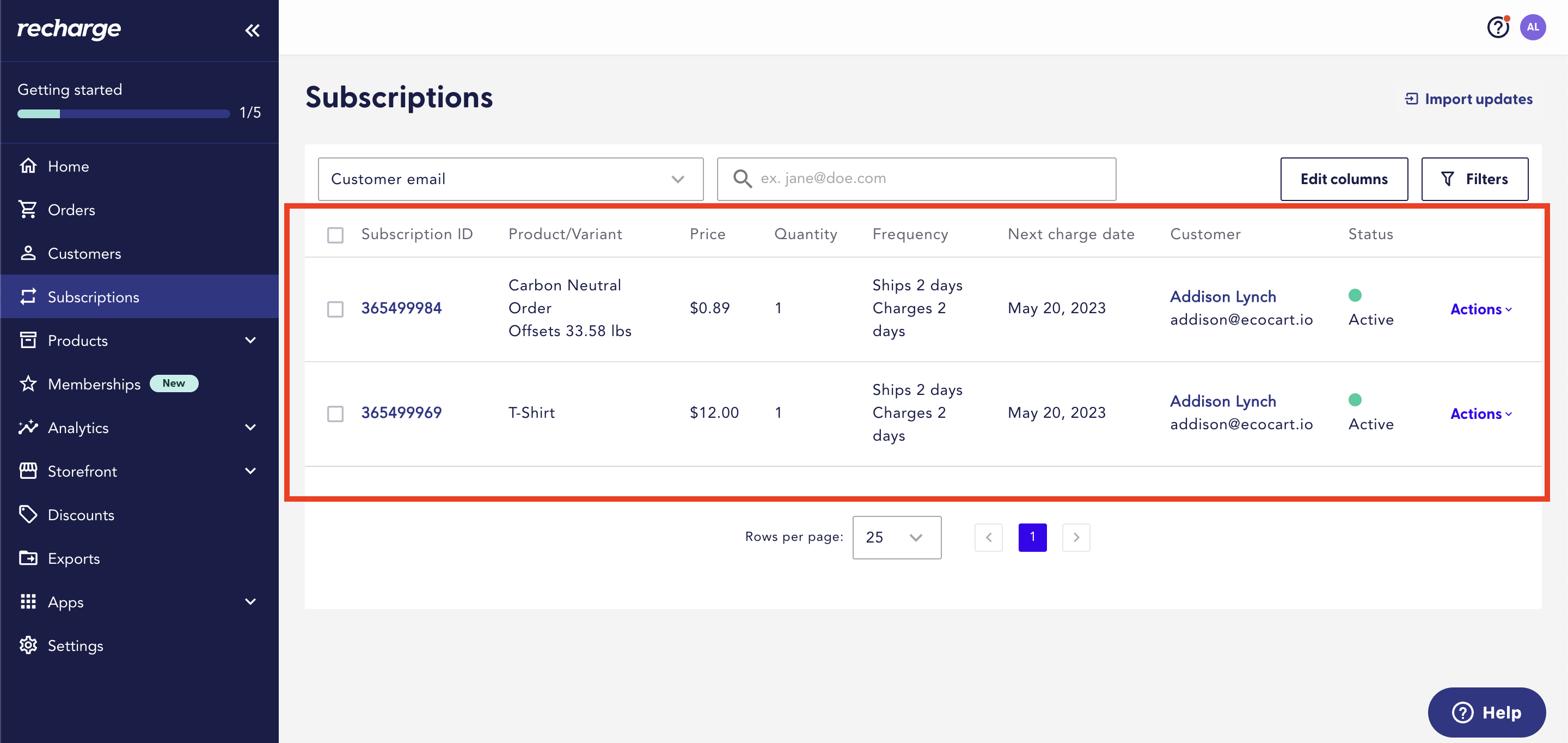
Note that the customer (in this case Addison Lynch) is now subscribed to both the original product ordered (T-Shirt) and the Carbon Neutral Order item at a frequency of 2 days as specified when the customer added the T-Shirt to the cart. The customer is now subscribed.
Additional information will also appear on the Orders page in the Recharge dashboard:
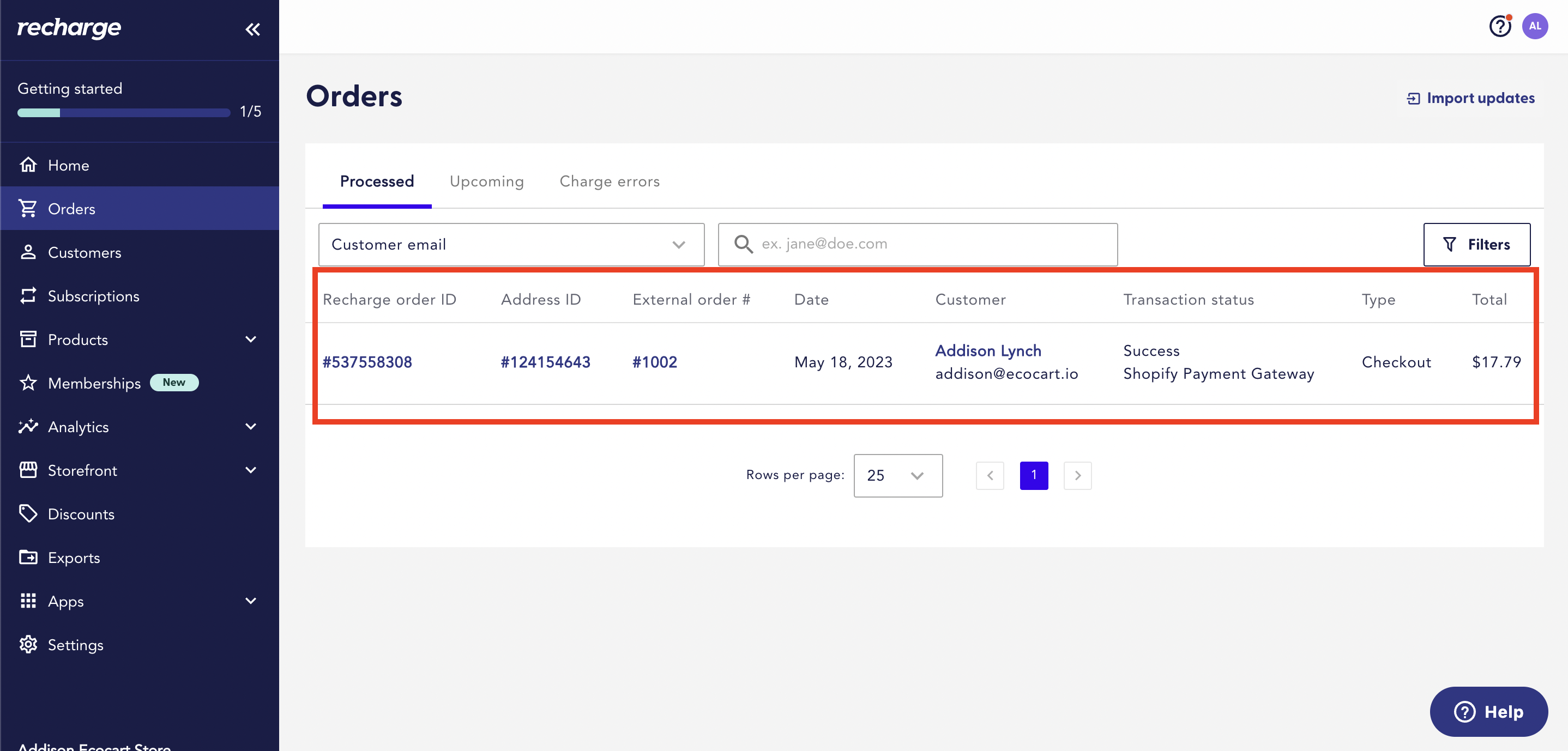
Managing Existing Subscriptions
To manage an existing subscription, the customer must return to the email received from Recharge once the order was placed and select Manage Subscription:
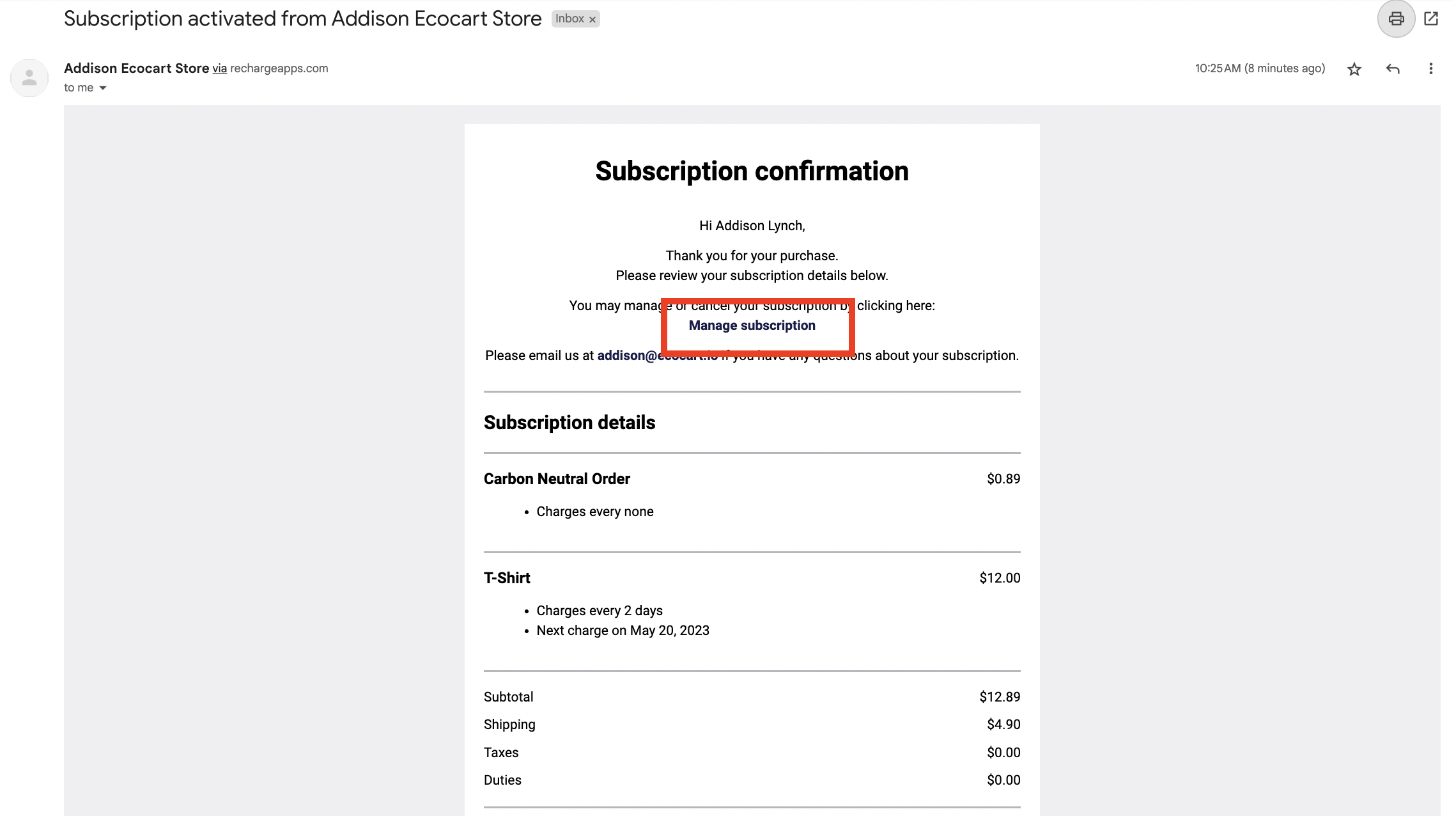
The customer will be taken to a Shopify page on which the subscription information is provided:
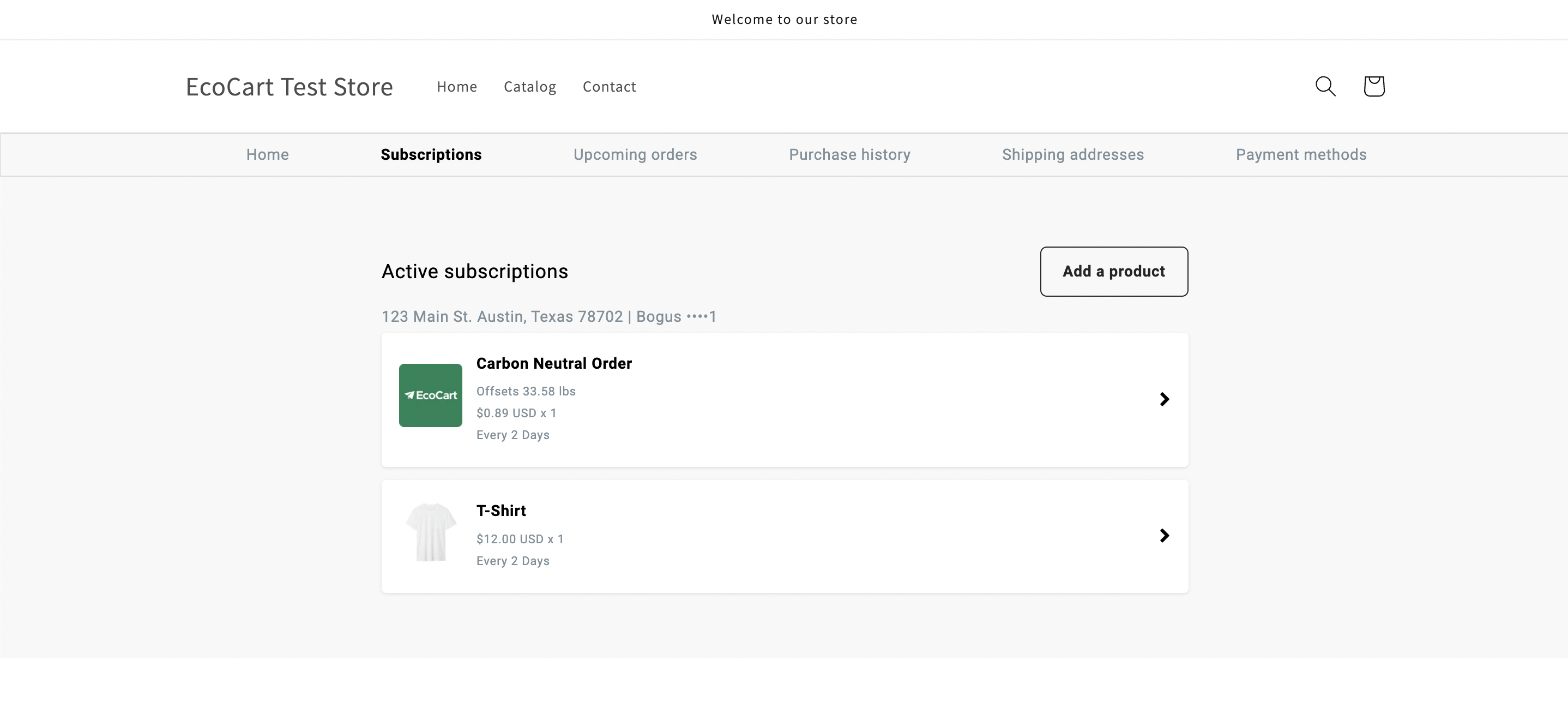
Skipping or Removing EcoCart Carbon Offsetting
To skip EcoCart carbon offsetting for a given order, or to remove it from the subscription entirely, the customer should select the Carbon Neutral Order item on this page:
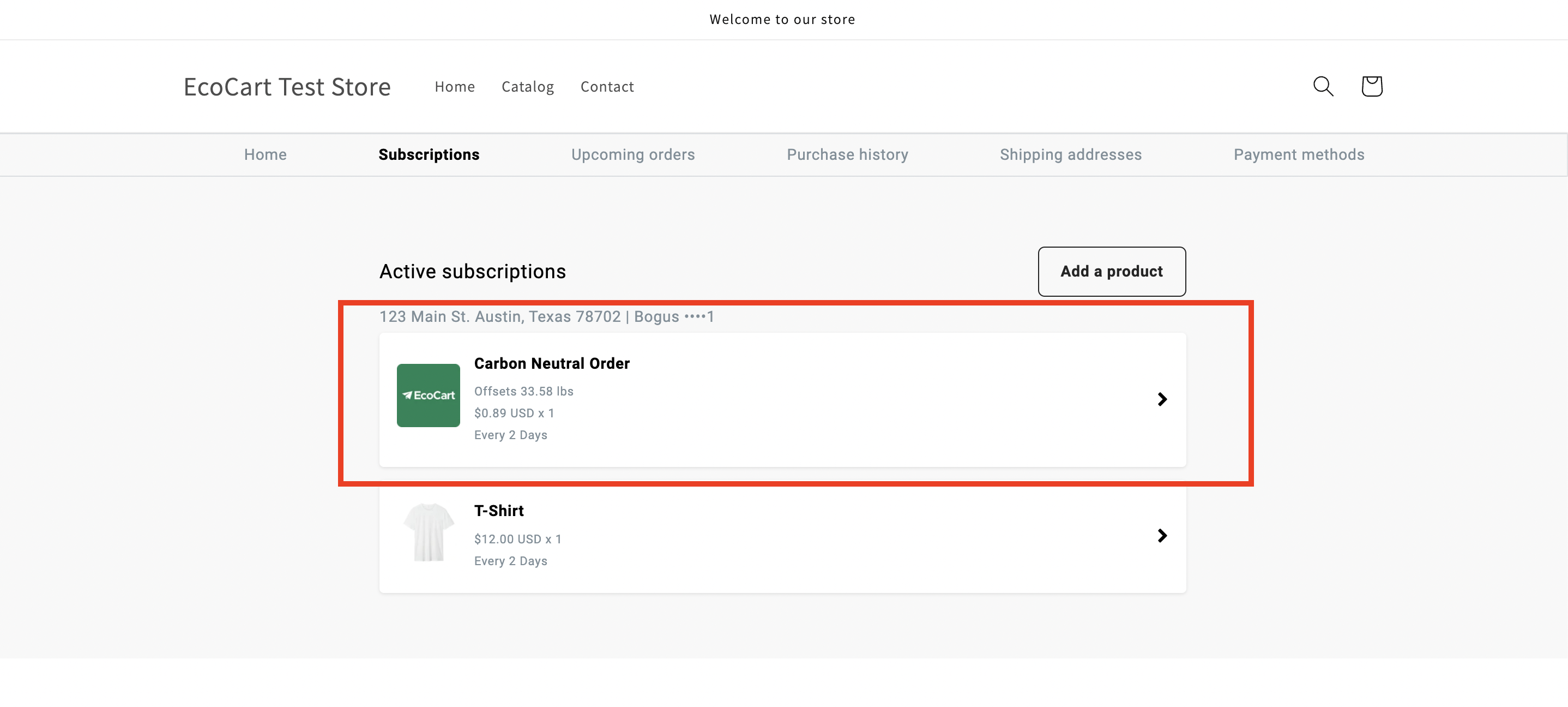
On the next page, the customer can select Skip this order or Cancel subscription based on the customer's preference:
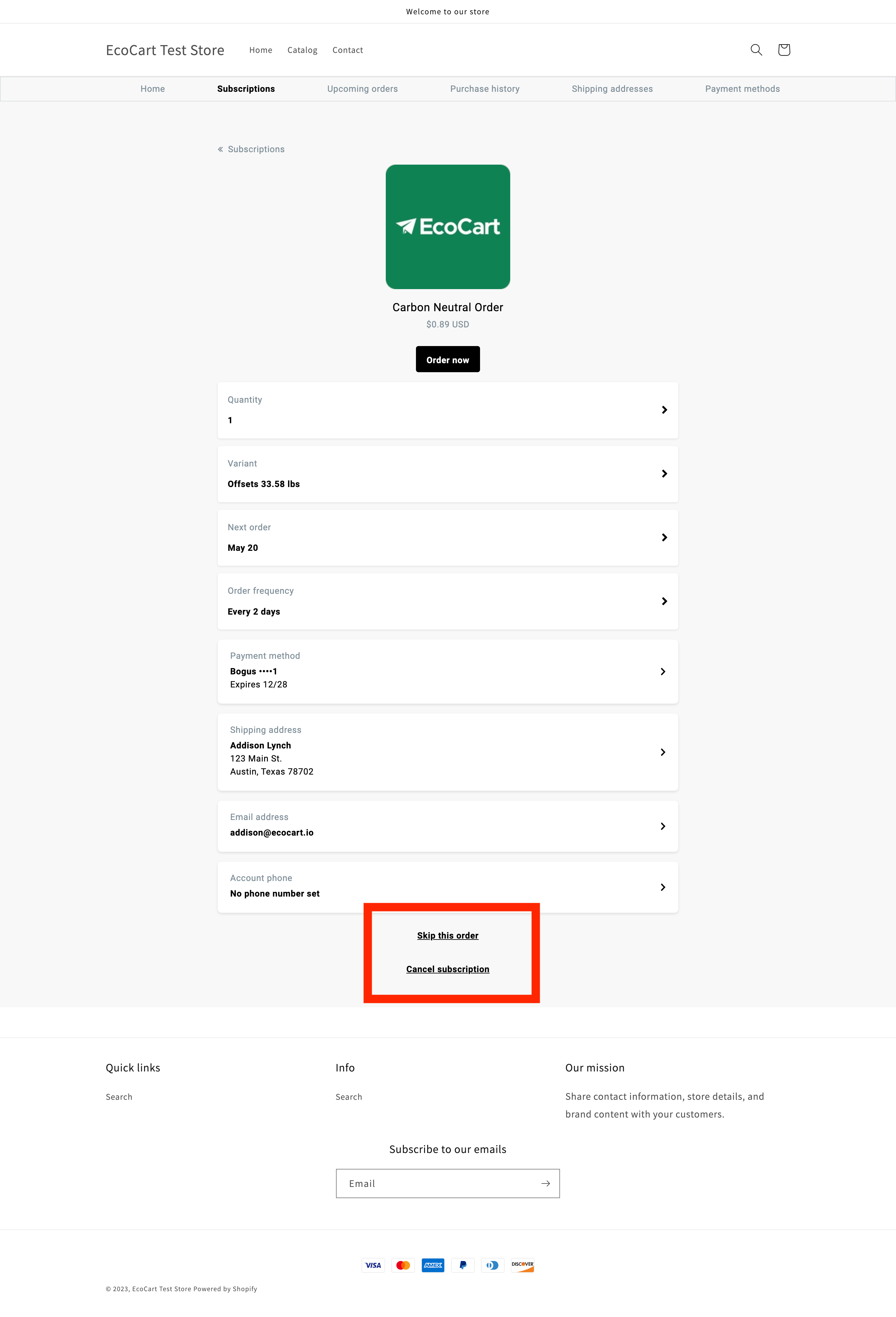
This will skip or remove EcoCart carbon offsetting.
Adding EcoCart to existing subscriptions
To add EcoCart carbon offsetting to an existing Recharge subscription, the user must first find the email that was sent when the original subscription was created. This email will have the subject line <SUBJECT LINE> and contain a link at the top that reads Manage Subscription.
Please note: regardless of the variant that the user chooses, the correct EcoCart variant will replace it once the user has clicked Save. This may lead to unexpected behavior for the user in which the variant that is exchanged has a different price than the variant originally selected. It is recommended to provide users with this information if and when documentation is provided about using EcoCart with Recharge subscriptions.
Updated 10 months ago